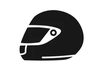Sena SRL2 with SHOEI

Before we get started, the Sena SRL2 Bluetooth communication system is only available for the SHOEI GT-Air II and Neotec II helmets. Scot uses the GT-Air II and Kirk uses the Neotec II. Sena does make other communication devices but we liked this setup since it is completely integrated. There is nothing to stick on the outside of the helmet (as seen in the picture). In fact, unless you really know, you cannot tell there is any device in our helmet.
Installing the Sena is not very complicated but it does require you to have an understanding of removing the pads from within you helmet. Most folks understand how as occasionally these need to be washed (you do wash these every now and then correct?). Once installed, just charge it up (the port is in the back of the helmet) and turn in on (press the + and middle button together) to make sure it actually works.
With our bikes, we do NOT have our phones connected to our helmets via Bluetooth but instead they are connected to our bikes. Our bikes are connected to our helmets and our GPS units are connected to our helmets. By not having our phones connected to our helmet, it does prevent us from making changes via the phone app but we typically do not have a need to make any changes. So that is our setup. GPS and bike to helmet, phone to bike.
The first step is to download the Sena program to your computer. Why? I do not think you can update your helmet's firmware without it. We have not tried it via the Sena app but from what we have read, it is not possible (but we have been know to be wrong). Once installed, plug your helmet into your computer and start up the program.
The program is very simple. We do not need to turn on our helmets. Just plug it in and then follow the screen prompts. If this is a new installation, you will most likely need to update the firmware. Just download it and install it. We have done this twice without ANY issues.
Next up are the settings (and the main reason for writing this article). The settings control HOW Sena operates. We have been having a lot of trial and error getting these settings just right. It took quite a number of times but we think this is the perfect setup.
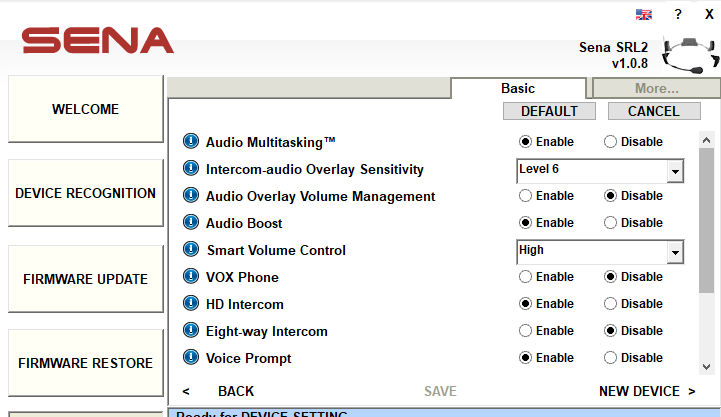
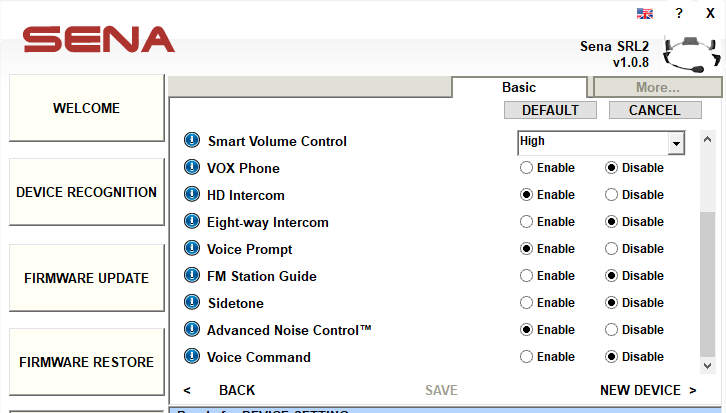
Most of these settings are self-explanatory although we have noticed issues with the Sensitivity and HD Intercom options. Just to clarify, Kirk has the Neotec II and has uses the external microphone. Scot has the GT-Air II and has an internal microphone. Why is this important? We have noticed differences with the sensitivity option. Scot can set his higher (at least a 6) while Kirk must keep his lower (around 4 or 5). The Neotec II seems to pick up noise easier thus cuts out both our helmets when in intercom mode. If playing music (and not talking), the music will play, go soft for 2 secs, play loud for 2 secs, go soft, etc. It is only after adjusting the sensitivity setting up 1-2 levels, this started to happen.
The other issue we cam across was when the GT-Air II had the HD Intercom set to Disable while the Neotec II was set to Enable. This caused all kinds of issues. The most annoying was Scot could talk but it would not register in Kirks helmet. Even while shouting, sometimes it worked, sometimes it did not. Also, the clarity would be very crackly at times. Once both were Enabled, that problem seemed to disappear.
When using the phone, we have found these settings to be just fine as well. It took a bit of fiddling and testing out while riding but we feel, at least for us, these are the best settings to be used.